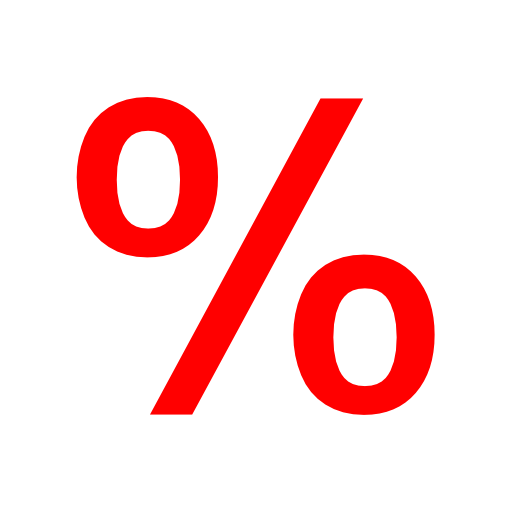How To Calculate Square Root in Excel
The square root of a number is a value that, when multiplied by itself, gives the number. The SQRT function in Excel returns the square root of a number. 1. First, to square a number, multiply the number by itself. For example, 4 * 4 = 16 or 4^2 = 16. Note: to insert a caret ^ symbol, press SHIFT + …