Sum by week in Excel
This tutorial shows how to Sum by week in Excel using the example below;
Formula
=SUMIFS(value,date,">="&A1,date,"<"&A1+7)
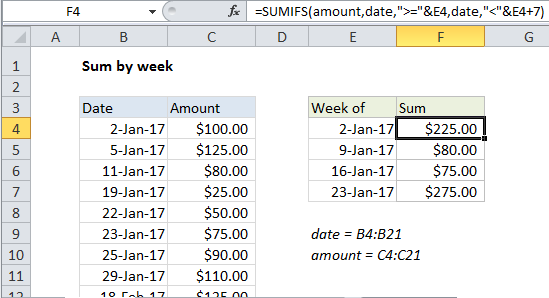
Explanation
To sum by week, you can use a formula based on the SUMIFS function. In the example shown, the formula in F4 is:
=SUMIFS(amount,date,">="&E4,date,"<"&E4+7)
This formula uses the named ranges “amount” (C4:C21) and “date” (B4:B21).
How this formula works
The SUMIFS function can sum ranges based on multiple criteria.
In this problem, we configure SUMIFS to sum amounts by week using two criteria: (1) dates greater than or equal to the date in column E, (2) dates less than the date in column E plus 7 days:
=SUMIFS(amount,date,">="&E4,date,"<"&E4+7)
When this formula is copied down, SUMIFS generates a sum for each week.
The dates in column E are Mondays. The first date is hard-coded, and the rest of the Mondays are calculated with a simple formula:
=E4+7