Subtotal invoices by age in Excel
This tutorial shows how to Subtotal invoices by age in Excel using the example below;
Formula
=SUMIF(age,criteria,amount)
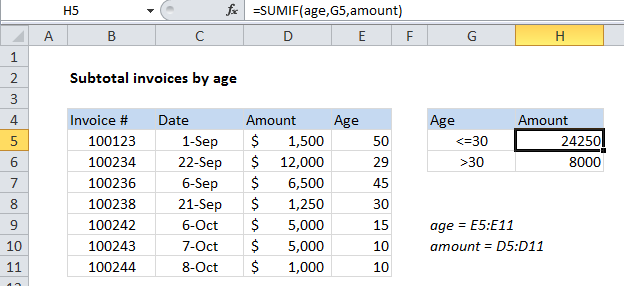
Explanation
If you need to subtotal invoice amounts by age, you can easily do so with the SUMIF function.
In the example shown, the formula in G5 is:
=SUMIF(age,G5,amount)
Where age is a named range for the range E5:E11, and amount is a named range for D5:D11.
How this formula works
The SUMIF function takes three arguments: range, criteria, and sum_range.
In this case, we are using:
Range: the range of cells (E5:E11) to which criteria in column G is applied.
Criteria: G5 – a reference to the adjacent cell in column G, which contains the criteria. This is a relative address so that it will change when copied down.
Sum_range: the range of cells (D5:D11) that is summed when the criteria is TRUE.