Split Worksheet Window in Excel
To view multiple distant parts on worksheet at once, you will need to split your worksheet. To split your worksheet (window) into an upper and lower part (pane), execute the following steps.
1. First, select a cell in column A.
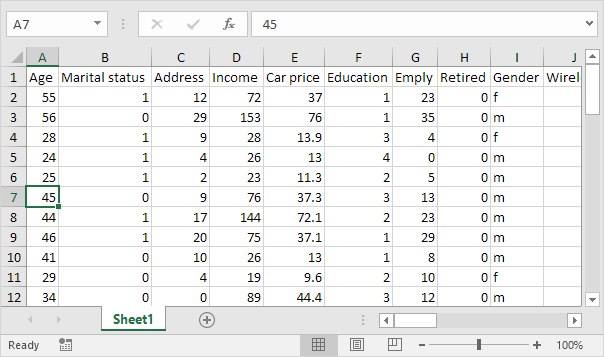
2. On the View tab, in the Window group, click Split.
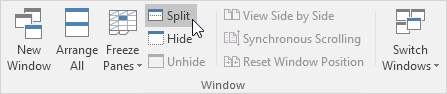
3. Notice the two vertical scroll bars. For example, use the lower vertical scroll bar to move to row 49. As you can see, the first 6 rows remain visible.
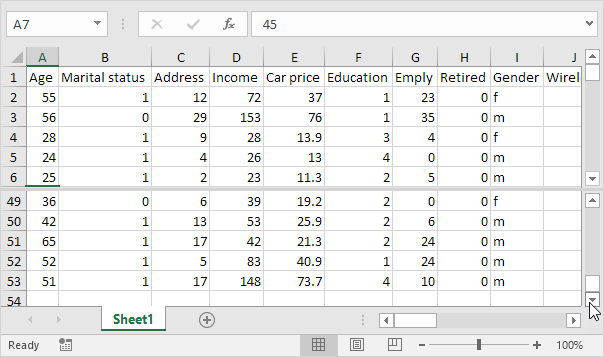
4. To change the window layout, use the horizontal split bar that divides the panes.
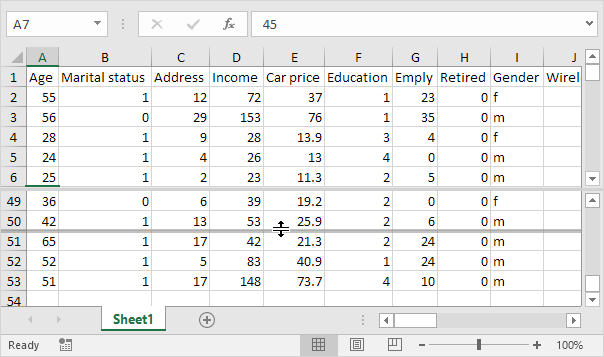
5. To remove the split, simply double click the split bar.
Note: in a similar way, you can split your window into a left and right pane by selecting a cell in row 1 before you click View, Split. You can even split your window into four panes by selecting a cell that is not column A or row 1. Any changes you make to one pane are immediately reflected in the other ones.