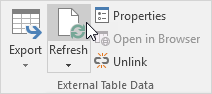How to import data from Access database into Excel
This example teaches you how to import data from a Microsoft Access database. In Excel, when you import data, you make a permanent connection that can be refreshed.
1. On the Data tab, in the Get External Data group, click From Access.
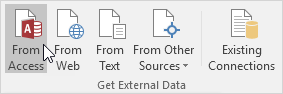
2. Select the Access file.
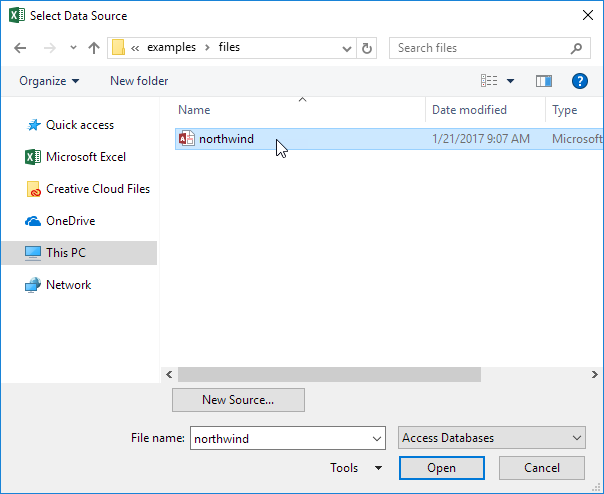
3. Click Open.
4. Select a table and click OK.
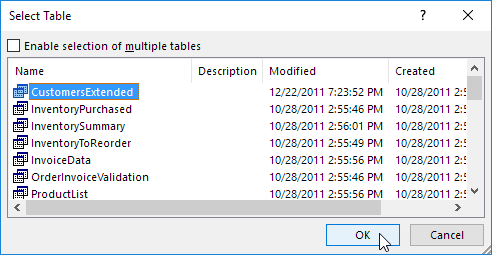
5. Select how you want to view this data, where you want to put it, and click OK.
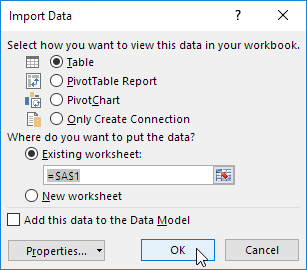
Result. Your database records in Excel.
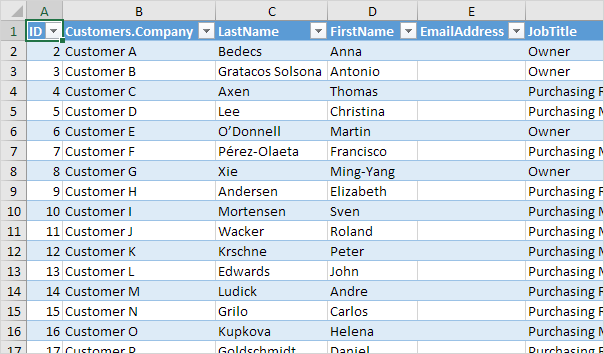
6. When your Access data changes, you can easily refresh the data in Excel. First, select a cell inside the table. Next, on the Design tab, in the External Table Data group, click Refresh.