How to calculate percent change in Excel
If you need to calculate the percentage change between two values in Excel, you can use a formula that divides the change itself by the “old” value. A classic example would be to calculate the percentage between sales last month and sales this month.
Formula
=(new_value-old_value)/old_value
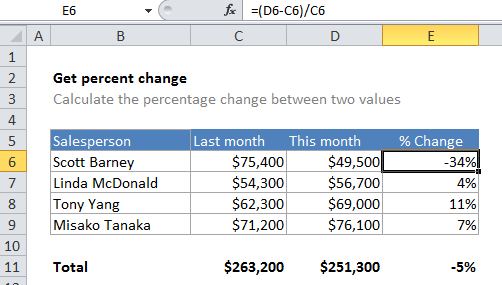
Explanation
In the example, the active cell contains this formula:
=(D6-C6)/C6
In this case, Excel first calculates the difference between the values (the actually change in sales) then divides that result by the original, or “old” value to get the decimal value -0.3435:
=(49500-75400)/75400 =-25900/75400 =-0.3435
Note: you must format the result using Percentage number format to display the final result as -34%