Get first text value in a list in Excel
This tutorial shows how to Get first text value in a list in Excel using the example below;
Formula
=VLOOKUP("*",range,1,FALSE)
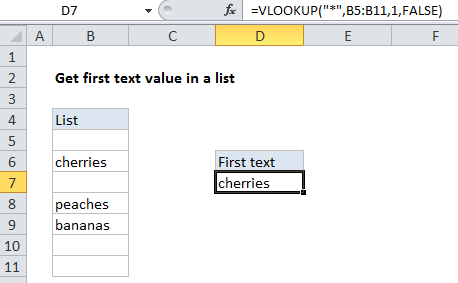
Explanation
If you need to get the first text value in a list (a one-column range) you can use the VLOOKUP function set to exact match, with a wildcard character for the lookup value.
In the example the formula in D7 is:
=VLOOKUP("*",B5:B11,1,FALSE)
How this formula works
The asterisk (*) wildcard character matches any text value. When used with VLOOKUP in exact match mode (the 4th argument, range_lookup, set to FALSE), the asterisk will match the first cell that contains text. Since we are supplying the column as 1, we get the value from the same range we are using for the table.
Note: this only works for text values, not numbers.