Count cells that do not contain in Excel
This tutorial shows how to Count cells that do not contain in Excel using the example below;
Formula
=COUNTIF(range,“<>*text*”)
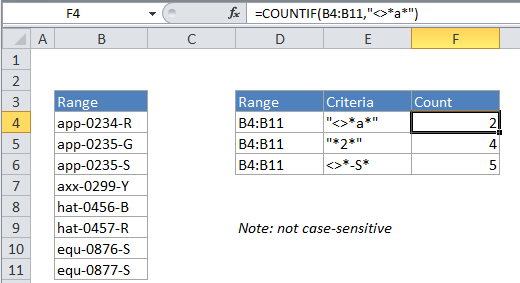
Explanation
To count the number of cells that do not contain certain text, you can use the COUNTIF function. In the example above “*” is a wildcard matching any number of characters.
In the example, the active cell contains this formula:
=COUNTIF(B4:B11,"<>*a*")
How this formula works
COUNTIF counts the number of cells in the range that do not contain “a” by matching the content of each cell against the pattern “<>*a*”, which is supplied as the criteria. The “*” symbol (the asterisk) is a wildcard in Excel that means “match any number of characters” and “<>” means “does not equal”, so this pattern will count any cell that does not contain “a” in any position. The count of cells that match this pattern is returned as a number.
With a cell reference
You can easily adjust this formula to use the contents of another cell that contains the text you do not want to count. The generic form of the formula looks like this:
=COUNTIF(range,"<>*"&a1&"*")
Exclude blanks
To also exclude blank cells, you can switch to COUNTIFS and add another criteria like this:
=COUNTIFS(range,"<>*a*",range,"?*") // requires some text