Count cells that contain positive numbers in Excel
This tutorial shows how to Count cells that contain positive numbers in Excel using the example below;
Formula
=COUNTIF(range,">0")
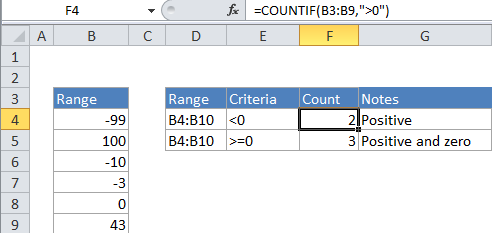
Explanation
To count positive numbers in a range of cells, you can use the COUNTIF function.
In the example, the active cell contains this formula:
=COUNTIF(B2:B6,">0")
How this formula works
COUNTIF counts the number of cells in a range that match the supplied criteria. In this case, the criteria is supplied as “>0”, which is evaluated as “values greater than zero”. The total count of all cells in the range that meet this criteria is returned by the function.
You can easily adjust this formula to count cells based on other criteria. For example, to count all cells with a value greater than or equal to 100, use this formula:
=COUNTIF(range,">=100")