Count cells that contain five characters
This tutorial shows how to Count cells that contain five characters using the example below;
Formula
=COUNTIF(range,"?????")
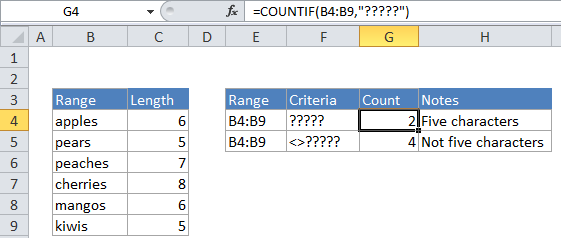
Explanation
To count the number of cells that contain a certain number of characters text, you can use the COUNTIF function. In the example above “?” is a wildcard matching any single character. In the example, the active cell contains this formula:
=COUNTIF(B4:B9,"?????")
How this formula works
COUNTIF counts the number of cells in the range that contain five characters by matching the content of each cell against the pattern “?????”, which is supplied as the criteria for COUNTIF. The “?” symbol is a wildcard in Excel that means “match any single character”, so this pattern will count cells that contain any five characters. The count of cells that match this pattern is returned as a number which, in the example, is the number 2.