Count cells not equal to x or y in Excel
This tutorial shows how to Count cells not equal to x or y in Excel using the example below;
Formula
=COUNTIFS(range,"<>x",range,"<>y")
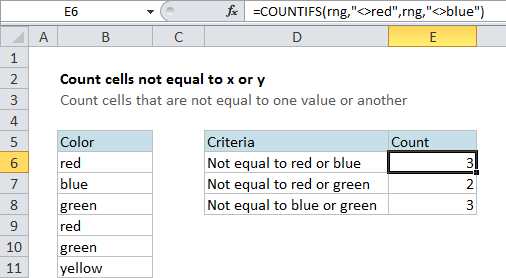
Explanation
To count cells not equal to this or that, you can use the COUNTIFS function with multiple criteria.
In the example shown, there is a simple list of colors in column B. There are 6 cells total with a color, and a few are duplicates.
To count the number of cells that are not equal to “red” or “blue”, the formula in E6 is:
=COUNTIFS(rng,"<>red",rng,"<>blue")
In this example “rng” is a named range that equals B6:B11.
How this formula works
The COUNTIFS function counts cells that meet one or more conditions. All conditions must pass in order for a cell to be counted.
The key in this case is to use the “not equals” operator, which is <>.
To add another criteria, simply add a another range / criteria pair of arguments.
Alternative with SUMPRODUCT
The SUMPRODUCT function can also count cells that meet multiple conditions.
For the above example, the syntax for SUMPRODUCT is:
=SUMPRODUCT((range<>"blue")*(range<>"green"))