Count cells greater than in Excel
This tutorial shows how to Count cells greater than in Excel using the example below;
Formula
=COUNTIF(range,”>X”)
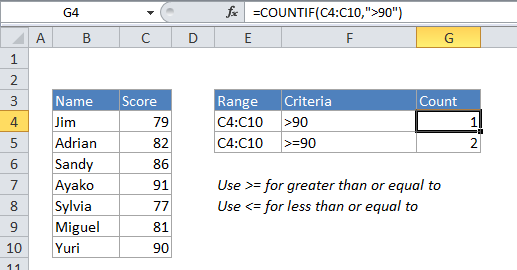
Explanation
To count the number of cells that have values greater than a particular number, you can use the COUNTIF function. In the example above X represents the threshold above which you want to count.
In the example shown, the active cell contains this formula:
=COUNTIF(C4:C10,">90")
How this formula works
COUNTIF counts the number of cells in the range that contain numeric values greater than X, and returns the result as a number.
If you want to count cells that are greater than or equal to 90, use:
=COUNTIF(C4:C10,">=90")
If you want to use a value in another cell as part of the criteria, use the ampersand (&) character to concatenate like this:
=COUNTIF(range,">"&a1)
If the value in cell a1 is “70”, the criteria will be “>70” after concatenation.