Convert column letter to number in Excel
To convert a column letter to an regular number (e.g. 1, 10, 26, etc.) you can use a formula based on the INDIRECT and COLUMN functions. See example below:
Formula
=COLUMN(INDIRECT(letter&"1"))
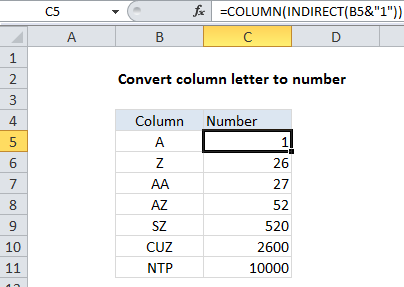
Explanation
In the example shown, the formula in C5 is:
=COLUMN(INDIRECT(B5&"1"))
How this formula works
The first step is to construct a standard “A1” style reference using the column letter, by adding a “1” with concatenation:
B5&"1"
This results in a text string like “A1” which is passed into the INDIRECT function.
Next, the INDIRECT function transforms the text into a proper Excel reference and hands the result off to the COLUMN function.
Finally, the COLUMN function evaluates the reference and returns the column number for the reference.