Shade alternating groups of n rows in Excel
This tutorial shows how to Shade alternating groups of n rows in Excel using the example below;
Formula
=ISEVEN(CEILING(ROW()-offset,n)/n)
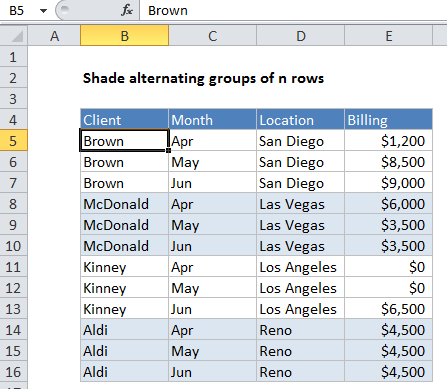
Explanation
To highlight rows in groups of “n” (i.e. shade every 3 rows, every 5 rows, etc.) you can apply conditional formatting with a formula based on the ROW, CEILING and ISEVEN functions.
In the example shown, the formula used to highlight every 3 rows in the table is:
=ISEVEN(CEILING(ROW()-4,3)/3)
Where 3 is n (the number of rows to group) and 4 is an offset to normalize the first row to 1, as explained below.
How this formula works
Working from the inside out, we first “normalize” row numbers to begin with 1 using the ROW function and an offset:
ROW()-offset
In this case, the first row of data is in row 5, so we use an offset of 4:
ROW()-4 // 1 in row 5 ROW()-4 // 2 in row 6 ROW()-4 // 3 in row 7 etc.
The result goes into the CEILING function, which rounds incoming values up to a given multiple of n. Essentially, the CEILING function counts by a given multiple of n:
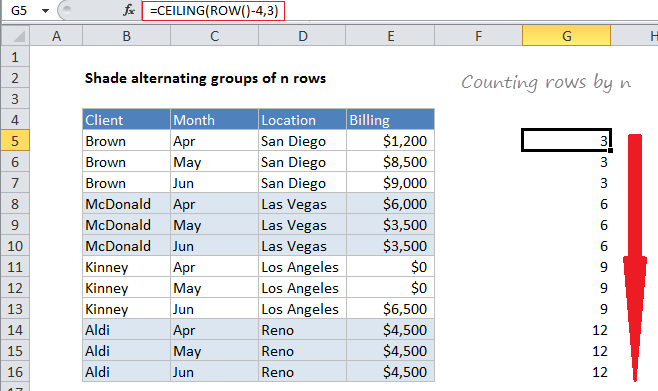
This count is then divided by n to count by groups of n, starting with 1:
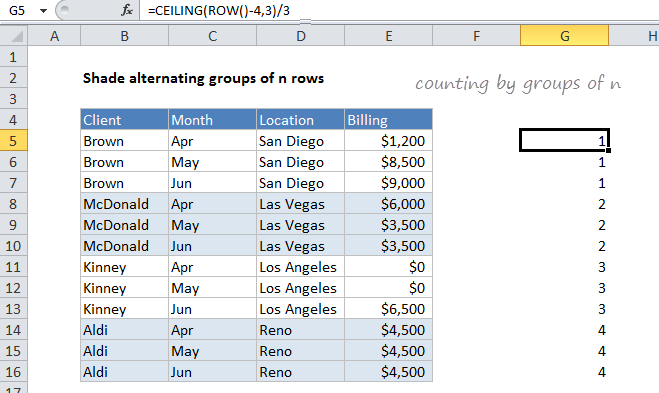
Finally, the ISEVEN function is used to force a TRUE result for all even row groups, which triggers the conditional formatting.
Odd row groups return FALSE so no conditional formatting is applied.
Shade first group
To shade rows starting with the the first group of n rows, instead of the second, replace ISEVEN with ISODD:
=ISODD(CEILING(ROW()-offset,n)/n)