Remove first character in a cell in Excel
To remove the first character in a cell, you can use the REPLACE function.
Formula
=REPLACE(A1,1,N,"")
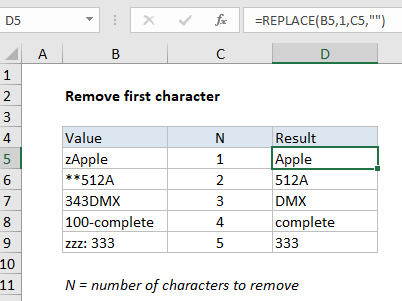
Explanation
In the example shown, the formula in D5 is:
=REPLACE(A1,1,1,"")
How this formula works
This formula uses the REPLACE function to replace the first character in a cell with an empty string (“”). The arguments for REPLACE are configured as follows:
- old_text is the original value from column B
- start_num is hardcoded as the number 1
- num_chars comes from column C
- new_text is entered as an empty string (“”)
The behavior or REPLACE is automatic. With these inputs, the REPLACE function replaces the first character in B5 with an empty string and returns the result.
Removing N characters
To always remove just the first character, simply hardcode both the start number and number of characters like this:
=REPLACE(A1,1,1,"")
To remove the first N characters from a text value, use the generic form of the formula:
=REPLACE(A1,1,N,"")
where N represents the number of characters to remove.
Getting a numeric value
The formulas above will always return text, even when the result contains numbers only. To get a numeric result, you can add zero like this:
=REPLACE(A1,1,1,"")+0
The math operation causes Excel to coerce the text to numbers. This only works when the value returned by RIGHT contains just numbers.
With RIGHT and LEFT
You can also use the RIGHT, LEFT, and LEN functions to remove the first character from a cell. The general form of the formula is:
=RIGHT(text,LEN(text)-N)
where N is the number of characters to remove. In this formula, the RIGHT function is used to extract characters from the right, up to (but not including), the characters being removed from the left. In the example shown, the formula in D5 would be:
=RIGHT(B5,LEN(B5)-C5)
The LEN function returns the number of characters in cell B5, from which the value in C5 is subtracted. The result is used by RIGHT to extract the correct number of characters from the RIGHT.