Multi-criteria lookup and transpose in Excel
This tutorial shows how to work Multi-criteria lookup and transpose in Excel using the example below;
Formula
{=INDEX(range1,MATCH(1,($A1=range2)*(B$1=range3),0))}
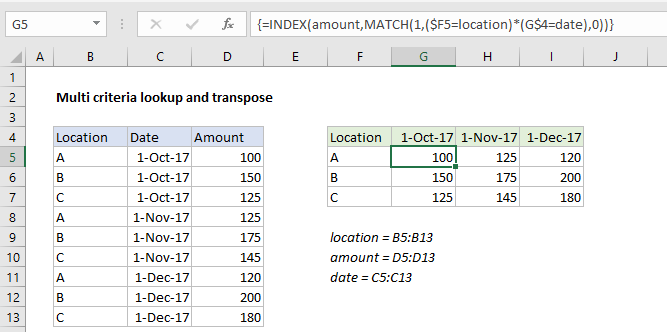
Explanation
To perform a multi-criteria lookup and transpose results into a table, you can use an array formula based on INDEX and MATCH.
In the example shown, the formula in G5 is:
{=INDEX(amount,MATCH(1,($F5=location)*(G$4=date),0))}
Note this formula is an array formula and must be entered with control + shift + enter.
This formula also uses three named ranges: location = B5:B13, amount = D5:D13, date = C5:C13
How this formula works
The core of this formula is INDEX, which is retrieving a value from the named range “amount” (B5:B13):
=INDEX(amount,row_num)
where row_num is worked out with the MATCH function and some boolean logic:
MATCH(1,($F5=location)*(G$4=date),0)
In this snippet, the location in F5 is compared with all locations, and the date in G4 is compared with all dates. The result in each case is an array of TRUE and FALSE values. When these arrays are multiplies together, the math operation coerces the TRUE and FALSE values to one’s and zeros, so that the lookup array going into MATCH looks like this:
{1;0;0;0;0;0;0;0;0}
MATCH is set up to match 1 as an exact match, and returns the position to INDEX as a row number.
F5 and G4 are entered as mixed references so that the formula can be copied through the table without modification.