NETWORKDAYS.INTL function: Description, Usage, Syntax, Examples and Explanation
What is NETWORKDAYS.INTL function in Excel?
NETWORKDAYS.INTL function is one of Date and Time functions in Microsoft Excel that returns the number of whole workdays between two dates using parameters to indicate which and how many days are weekend days. Weekend days and any days that are specified as holidays are not considered as workdays.
Syntax of NETWORKDAYS.INTL function
NETWORKDAYS.INTL(start_date, end_date, [weekend], [holidays])
The NETWORKDAYS.INTL function syntax has the following arguments:
- Start_date and end_date: The dates for which the difference is to be computed. The start_date can be earlier than, the same as, or later than the end_date.
- Weekend (Optional): Indicates the days of the week that are weekend days and are not included in the number of whole working days between start_date and end_date. Weekend is a weekend number or string that specifies when weekends occur.Weekend number values indicate the following weekend days:
| Weekend number | Weekend days |
| 1 or omitted | Saturday, Sunday |
| 2 | Sunday, Monday |
| 3 | Monday, Tuesday |
| 4 | Tuesday, Wednesday |
| 5 | Wednesday, Thursday |
| 6 | Thursday, Friday |
| 7 | Friday, Saturday |
| 11 | Sunday only |
| 12 | Monday only |
| 13 | Tuesday only |
| 14 | Wednesday only |
| 15 | Thursday only |
| 16 | Friday only |
| 17 | Saturday only |
Weekend string values are seven characters long and each character in the string represents a day of the week, starting with Monday. 1 represents a non-workday and 0 represents a workday. Only the characters 1and 0 are permitted in the string. Using 1111111 will always return 0.
For example, 0000011 would result in a weekend that is Saturday and Sunday.
- Holidays Optional. An optional set of one or more dates that are to be excluded from the working day calendar. holidays shall be a range of cells that contain the dates, or an array constant of the serial values that represent those dates. The ordering of dates or serial values in holidays can be arbitrary.
NETWORKDAYS.INTL formula explanation
- If start_date is later than end_date, the return value will be negative, and the magnitude will be the number of whole workdays.
- If start_date is out of range for the current date base value, NETWORKDAYS.INTL returns the #NUM! error value.
- If end_date is out of range for the current date base value, NETWORKDAYS.INTL returns the #NUM! error value.
- If a weekend string is of invalid length or contains invalid characters, NETWORKDAYS.INTL returns the #VALUE! error value.
Example of NETWORKDAYS.INTL function
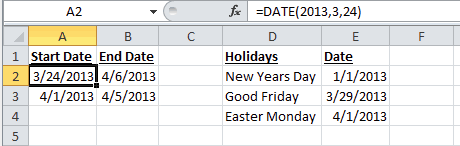
The following NETWORKDAYS.INTL examples would return:
=NETWORKDAYS.INTL(A2,B2) Result: 10 (assumes that the weekends fall on Saturday and Sunday) =NETWORKDAYS.INTL(A2,B2,1) Result: 10 (uses the weekend parameter of 1 that says that the weekends fall on Saturday and Sunday) =NETWORKDAYS.INTL(A2,B2,15) Result: 12 (uses the weekend parameter of 15 that says that the weekends fall only on Thursday) =NETWORKDAYS.INTL(A2,B2,15,E4) Result: 11 (because it would use the weekend parameter of 15 that says that weekends fall on Thursday, and it excludes Easter Monday which is stored in cell E4) =NETWORKDAYS.INTL(A2,B2,15,DATE(2013,4,1)) Result: 11 (because it would use the weekend parameter of 15 that says that weekends fall on Thursday, and it excludes Easter Monday which is equal to the DATE(2013,4,1) formula) =NETWORKDAYS.INTL(A2,B2,15, E2:E4) Result: 10 (because it would use the weekend parameter of 15 that says that weekends fall on Thursday, and it excludes Good Friday and Easter Monday) =NETWORKDAYS.INTL(DATE(2013,3,24),DATE(2013,4,6)) Result: 10