Get project end date in Excel
To calculate a project end date based on a start date and duration, you can use the WORKDAY function.
Formula
=WORKDAY(start,days,holidays)
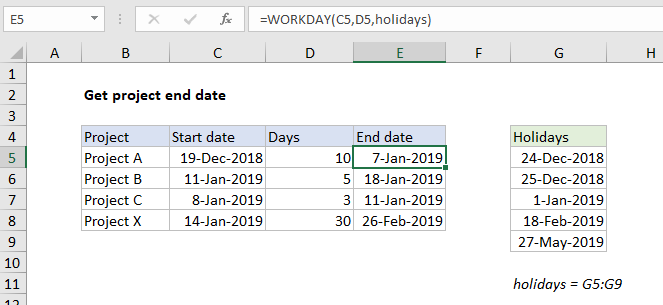
Explanation
In the example shown, the formula in E5 is:
=WORKDAY(C5,D5,holidays)
where “holidays” is the named range G5:G9.
How this formula works
This formula uses the WORKDAY function to calculate an end date. WORKDAY can calculate dates in the future or past, and automatically excludes weekends and holidays (if provided).
In the example shown, we have the project start date in column C, and days in column D. Days represents the duration of he project in work days. In column E, the WORKDAY function is used to calculate an end date. Holidays are provided as the named range “holidays”, G5:G9.
With these inputs, WORKDAY add days to the start date, taking into account weekends and holidays, and returns January 7, 2019 as the calculated end date. Holidays are optional. If holidays are not provided, the same formula returns a end date of January 2.
Note the WORKDAY function does not count the start date as a work day.
Different workdays
The WORKDAY function has a hardcoded notion of weekends, always treating Saturday and Sunday as non-working days. If your schedule has different requirements, you can substitute the WORKDAY.INTL function for WORKDAY. For example, if workdays are Monday through Saturday, you can specify this by providing 11 as the third argument in WORKDAY.INTL like this:
=WORKDAY.INTL(C5,D5,11,holidays)