Get month name from date in Excel
If you need to get the month name (i.e. January, February, March, etc.) from a date, you have several options depending on your needs.
Formula
=TEXT(date,"mmmm")
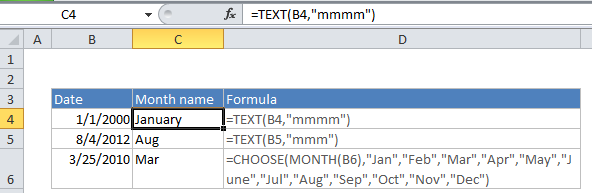
Explanation
To convert the date into a month name
If you want to convert the date value to a text value, you can use the TEXT function with a custom number format like “mmm”. In the example, the formula looks like this:
=TEXT(B4,"mmmm")
The TEXT function converts values to text using the number format that you provide. Note that the date is lost in the conversion: only the text for the month name remains.
To display the month name
If you only want to display a month name, you don’t need a formula – you can use a custom number format. Select the date and navigate to Format cells (Ctrl + 1 or Cmd +1), then select Custom and enter one of these custom formats:
"mmm" // "Jan" "mmmm" // "January"
Excel will display only the month name, but it will leave the date value intact.
A more flexible way
If you want maximum flexibility, you can “map” the month to a month name directly in the CHOOSE function like so:
=CHOOSE(MONTH(B4),"Jan","Feb","Mar","Apr","May","Jun","Jul","Aug","Sep","Oct","Nov","Dec")
Enter the month names you want to return (abbreviated or not) as values in CHOOSE, after the first argument, which is entered as MONTH(date). MONTH will extract a month number, and CHOOSE will use this number to return the nth value in the list. This works because MONTH returns a number 1-12 that corresponds to the month name.
CHOOSE is more work to set up, but it is also more flexible, since it allows you to map a date to any values you want (i.e. you can use values that are custom, abbreviated, not abbreviated, in a different language, etc.)