Count times in a specific range in Excel
This tutorial shows how to Count times in a specific range in Excel using example below.
To count times that occur within a certain range, you can use the COUNTIFs function.
Formula
=COUNTIFS(range,">="&start,range,"<"&end)
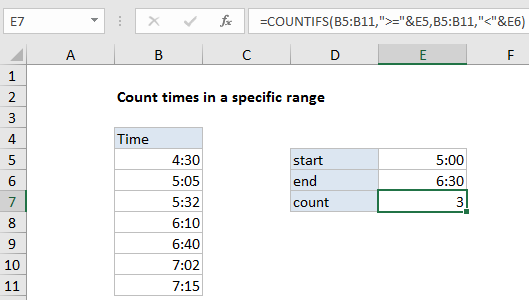
Explanation
In the example shown, the formula in E7 is:
=COUNTIFS(B5:B11,">="&E5,B5:B11,"<"&E6)
How this formula works
The COUNTIFS function takes one or more criteria, entered as range/criteria pairs. In this example, the first range/criteria pair is:
B5:B11,">="&E5
Matching any time greater than or equal to the time E5 (5:00).
The second range/criteria pair is:
B5:B11,"<"&E6
Matching any time less than the time in E6 (6:30).
With hard-coded values
The formula in E7 could be written with hard-coded time values as follows:
=COUNTIFS(B5:B11,">=5:00",B5:B11,"<6:30")
Excel translates a string like “5:00” into the correct numeric time value.
With the TIME function
The formula in E7 could be written with the TIME function like this:
=COUNTIFS(B5:B11,">="&TIME(5,0,0),B5:B11,"<"&TIME(6,30,0))
The TIME function provides a simple way to assemble a valid time using discreet hour, minute, and second values.