Count day of week between dates in Excel
This tutorial shows how to Count day of week between dates in Excel using example below.
To count the number of Mondays, Fridays, Sundays, etc. between two dates you can use an array formula that uses several functions: SUMPRODUCT, WEEKDAY, ROW, and INDIRECT.
Formula
=SUMPRODUCT(--(WEEKDAY(ROW(INDIRECT(date1&":"&date2)))=dow))
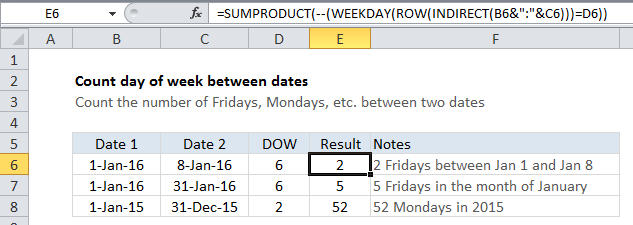
Explanation
In the example shown, the formula in cell E6 is
=SUMPRODUCT(--(WEEKDAY(ROW(INDIRECT(B6&":"&C6)))=D6))
How this formula works
At the core, this formula uses the WEEKDAY function to test a number of dates to see if they land on a given day of week (dow) and the SUMPRODUCT function to tally up the total.
When given a date, WEEKDAY simply returns a number between 1 and 7 that corresponds to a particular day of the week. With default settings, 1 = Sunday and 7 = Saturday. So, 2 = Monday, 6 = Friday, and so on.
The trick to this formula is understanding that dates in Excel are just serial numbers that begin on Jan 1, 1900. For example, January 1, 2016 is the serial number 42370, and January 8 is 42377. Dates in Excel only look like dates when a date number format is applied.
So, the question becomes – how can you construct an array of dates that you can feed into the WEEKDAY function to find out corresponding days of week?
The answer is to use ROW with INDIRECT like so:
ROW(INDIRECT(date1&":"&date2))
INDIRECT allows the concatenated dates “42370:42377” to be interpreted as row numbers. Then the ROW function returns an array like this:
{42370;42371;42372;42373;42374;42375;42376;42377}
The WEEKDAY function evaluates these numbers as dates and returns this array:
{6;7;1;2;3;4;5;6}
which is tested against the given day of week (6 in this case, from D6). Once the results of the test are converted to 1s and 0s with the double hyphen, this array is processed by SUMPRODUCT:
{1;0;0;0;0;0;0;1}
Which returns 2.