Calculate days remaining in Excel
If you need to calculate the days remaining from one date to another, you can use a simple formula that subtracts the earlier date from the later date. See example below;
Formula
=end_date-start_date
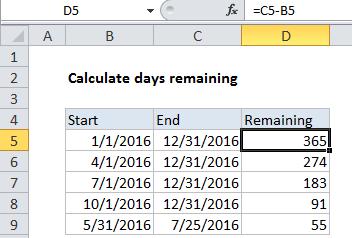
Explanation
In the example shown, the formula in D5 is:
=C5-B5
How this formula works
Dates in Excel are just serial numbers that begin on January 1, 1900. If you enter 1/1/1900 in Excel, and format the result with the “General” number format, you’ll see the number 1.
This means that you can easily calculate the days between two dates by subtracting the earlier date from the later date.
In the example shown, the formula is solved like this:
=C5-B5 =42735-42370 =365
Days remaining from today
If you need to calculate days remaining from today, use the today function like so:
=end_date-TODAY()
The TODAY function will always return the current date. Note that after the end_date has passed, you’ll start to see negative results, because the value returned by TODAY will be greater than the end date.
You can use this version of the formula to count down days to an important event or milestone, count down days until a membership expires, etc.