Add days to date in Excel
It you need to add days to date in Excel then this tutorials is for you. See example below:
To add a given number of years to a date, you can use the EDATE function.
Formula
=date+days
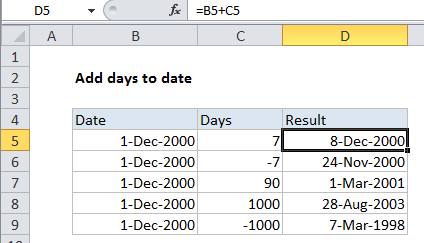
Explanation
In the example shown, the formula in D5 is:
=B5+C5
How this formula works
Dates in Excel are just serial numbers. The number 1 represents January 1, 1900, the number 1000 is September 26, 1902, and so on.
When you have a valid date in Excel, you and just add days directly. Day values can be positive or negative.
For example, with a date in A1, you can add 100 days like so:
=A1+100
In the example shown, the formula is solved like this:
=B5+C5 =36861+7 =36868
Recall, Excel saves dates as number so when formatted as a date, 36868 is December 8, 2000.