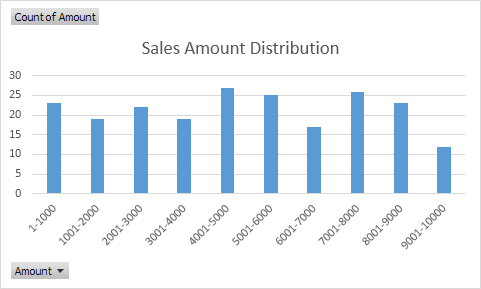How To Create Frequency Distribution in Excel
Did you know that you can use pivot tables to easily create a frequency distribution in Excel? You can also use the Analysis Toolpak to create a histogram.
Remember, our data set consists of 213 records and 6 fields. Order ID, Product, Category, Amount, Date and Country.
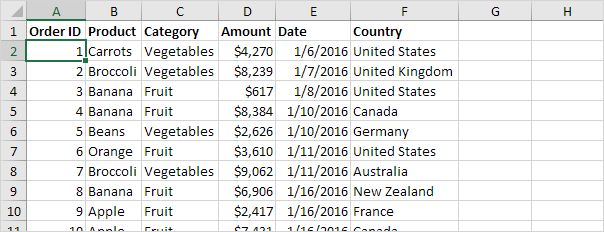
1. Amount field to the Rows area.
2. Amount field (or any other field) to the Values area.
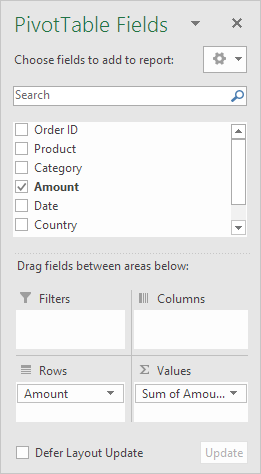
3. Click any cell inside the Sum of Amount column.
4. Right click and click on Value Field Settings.
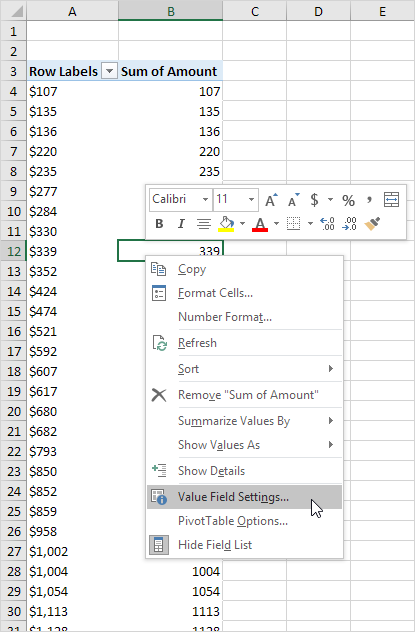
5. Choose Count and click OK.
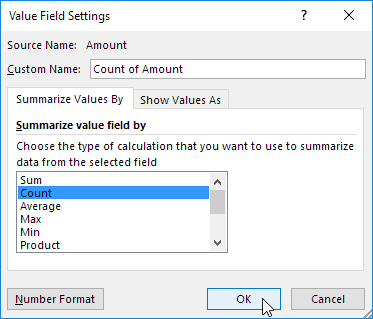
6. Next, click any cell inside the column with Row Labels.
7. Right click and click on Group.
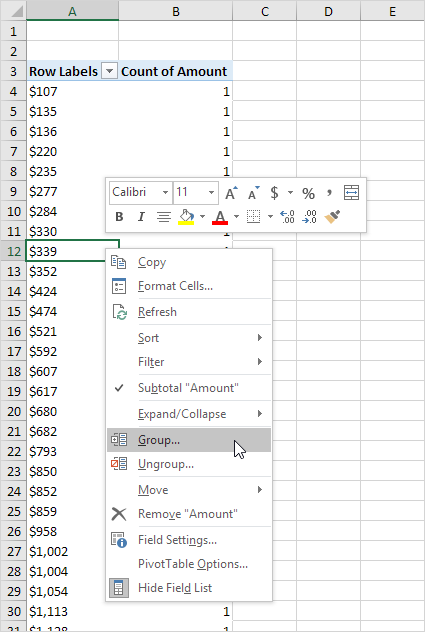
8. Enter 1 for Starting at, 10000 for Ending at, and 1000 for By.
9. Click OK.

Result:
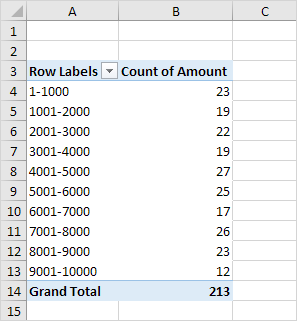
To easily compare these numbers, create a pivot chart.
10. Click any cell inside the pivot table.
11. On the Analyze tab, in the Tools group, click PivotChart.

The Insert Chart dialog box appears.
12. Click OK.
Result: