How to get Weekdays, Working days between Two Dates in Excel
Learn how to get the day of the week of a date in Excel and how to get the number of weekdays/working days between two dates.
Weekday Function
1. The WEEKDAY function in Excel returns a number from 1 (Sunday) to 7 (Saturday) representing the day of the week of a date. Apparently, 12/18/2017 falls on a Monday.

2. You can also use the TEXT function to display the day of the week.

3. Create a custom date format (dddd) to display the day of the week.

Networkdays Function
1. The NETWORKDAYS function returns the number of weekdays (weekends excluded) between two dates.

2. If you supply a list of holidays, the NETWORKDAYS function returns the number of workdays (weekends and holidays excluded) between two dates.
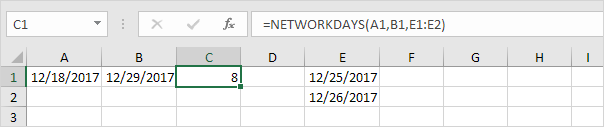
The calendar below helps you understand the NETWORKDAYS function.
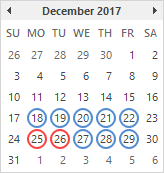
3. Dates are stored as numbers in Excel and count the number of days since January 0, 1900. Instead of supplying a list, supply an array constant of the numbers that represent these dates. To achieve this, select E1:E2 in the formula and press F9.

Workday Function
The WORKDAY function is (almost) the opposite of the NETWORKDAYS function. It returns the date before or after a specified number of weekdays (weekends excluded).

Note: the WORKDAY function returns the serial number of the date. Apply a Date format to display the date.
The calendar below helps you understand the WORKDAY function.
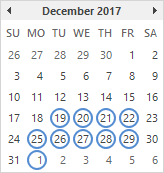
Again, if you supply a list of holidays, the WORKDAY function returns the date before or after a specified number of workdays (weekends and holidays excluded).