How to count line breaks in cell in Excel worksheet
This tutorial shows how to count line breaks in cell in Excel worksheet using example below.
To count total lines in a cell, you can use a formula based on the LEN, SUBSTITUTE, and CHAR functions.
Formula
=LEN(B5)-LEN(SUBSTITUTE(B5,CHAR(10),""))+1
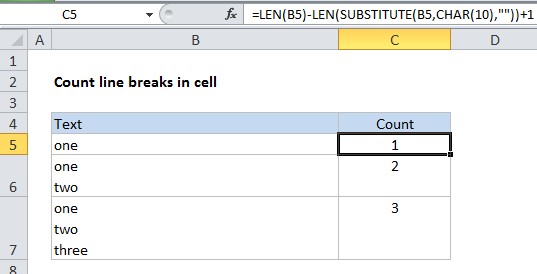
Explanation
In the example, we are using this formula:
=LEN(B5)-LEN(SUBSTITUTE(B5,CHAR(10),""))+1
How the formula works
First, the LEN function counts total characters in the cell B5.
Next SUBSTITUTE removes all “line returns” from the text in B5 by looking for CHAR(10) which is the character code for the return character in Windows. LEN returns the result inside of a second LEN, which counts characters without carriage returns.
The second count is subtracted from the first, and 1 is added to the final result, since the number of lines is the number of returns + 1.
Mac version
On a Mac, the code for return character is 13 instead of 10, so use this formula instead:
=LEN(B5)-LEN(SUBSTITUTE(B5,CHAR(13),""))+1
Dealing with empty cells
The formula in the example shown will return 1 even if a cell is empty. If you need to guard against this problem, you can wrap the formula in IF statement like so:
=IF(ISBLANK(B5),0,LEN(B5)-LEN(SUBSTITUTE(B5,CHAR(10),""))+1)