Add years to date in Excel
If you need to add years to date in Excel then this tutorials is for you. See the example below .
To add a given number of years to a date, you can use a formula based on the DATE function, with help from the YEAR, MONTH, and DAY functions.
Formula
=DATE(YEAR(date)+years,MONTH(date),DAY(date))
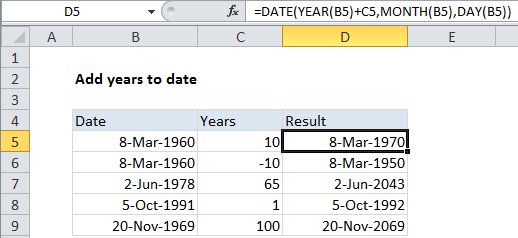
Note: if you need to add an “even” multiple of 12 months to a date (i.e. 12, 24, 36, 48, etc) you can use a much simpler formula based on the EDATE function.
Explanation
In the example shown, the formula in D5 is:
=DATE(YEAR(B5)+C5,MONTH(B5),DAY(B5))
How this formula works
Working from the inside out, the YEAR, MONTH, and DAY functions extract those respective date components:
=YEAR(B5) // 1960 =MONTH(B5) // 3 =DAY(B5) // 8
At the outer level, the DATE function simply reassembles the component values back into a valid Excel date. To add years to the date, we just need to add the value in C5 to the year component prior to reassembly:
=DATE(YEAR(B5)+C5,MONTH(B5),DAY(B5))
The formula is then solved like this:
=DATE(1960+10,3,8) =DATE(1970,3,8) =8-Mar-1970