If this AND that in Excel
This tutorial shows how to calculate If this AND that in Excel using the example below;
Formula
=IF(AND(A1="this",B1="that"),"x","")
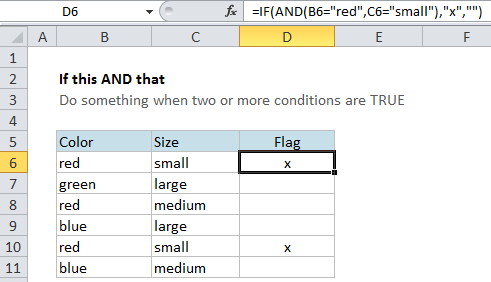
Explanation
If you want to do something specific when two or more conditions are TRUE, you can use the IF function in combination with the AND function to evaluate conditions with a test, then take one action if the result is TRUE, and (optionally) do something else if the result of the test is FALSE.
If color = red AND size = small
In the example shown, we simply want to “mark” or “flag” records where the color is red AND the size is small. In other words, we want to check cells in column B for the color “red” AND check cells in column C to see if the size is “small”. Then, if both conditions are TRUE, we can take a specific action.
In D6, the formula were using is this:
=IF(AND(B6="red",C6="small"),"x","")
In this formula, the logical test is this bit:
AND(B6="red",C6="small")
This snippet will return TRUE only if the value in B6 is “red” AND the value in C6 is “small”. If either condition isn’t true, the test will return FALSE.
Next, we need to take an action when the result of the test is TRUE. In this case, we do that by adding an “x” to column D. If the test is FALSE, we simply add an empty string (“”). This causes an “x” to appear in column D when both conditions are true and nothing to display if not.
Note: if we didn’t add the empty string when FALSE, the formula would actually display FALSE whenever the color is not red.
Testing the same cell
In the example above we are checking two different cells, but there nothing that prevents you from running two tests on the same cell. For example, let’s say you want to check values in column A and then do something when a value at least 100 but less than 200. In that case you could use this code for the logical test:
=AND(A1>=100,A1<200)