Sum visible rows in a filtered list in Excel
This tutorial shows how to Sum visible rows in a filtered list in Excel using the example below;
Formula
=SUBTOTAL(9,range)
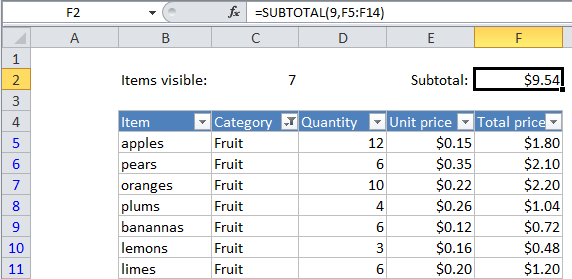
Explanation
If you want to sum only the visible rows in a filtered list (i.e. only those rows not filtered out), you can use the SUBTOTAL function with function number 9 or 109. What makes SUBTOTAL especially useful is that it automatically ignores rows that are hidden in a filtered list or table.
Following the example in the screen above, to sum cells in column F for visible rows only, use:
=SUBTOTAL(9,F5:F14)
If you are hiding rows manually (i.e. right-click, Hide), use this version instead:
=SUBTOTAL(109,F5:F14)
By changing the function number, the SUBTOTAL function can perform many other calculations (e.g. COUNT, SUM, MAX, MIN, etc.).