Sum if cells are not equal to in Excel
This tutorial shows how to Sum if cells are not equal to in Excel using the example below;
Formula
=SUMIF(range,"<>value",sum_range)
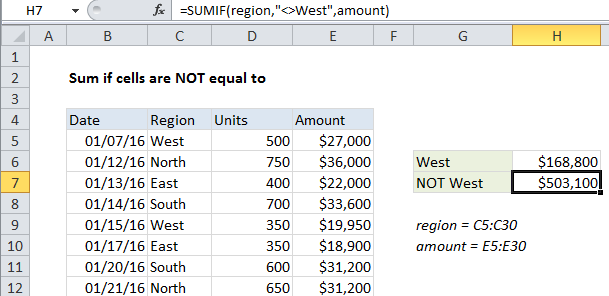
Explanation
To sum cells when other cells are not equal to a specific value, you can use the SUMIF function.
In the example shown, cell H7 contains this formula:
=SUMIF(region,"<>West",amount)
This formula sums the amounts in column E only when the region in column C is not “West”.
How the formula works
The SUMIF function supports all of the standard Excel operators, including not-equal-to, which is input as <>.
When you use an operator in the criteria for a function like SUMIF, you need to enclose it in double quotes (“”). In this case, the criteria is input as “<>West” which you can read as “not equal to West”, or simply “not West”.
Alternative with SUMIFS
You can also use the SUMIFS function to sum if cells are NOT blank. SUMIFS can handle multiple criteria, and the order of the arguments is different from SUMIF. The equivalent SUMIFS formula is:
=SUMIFS(amount, region,"<>West")
Notice that the sum range always comes first in the SUMIFS function.
SUMIFS allows you to easily extend the criteria to handle more than one condition if needed.