Count numbers third digit equals 3 in Excel
This tutorial shows how to Count numbers third digit equals 3 in Excel using the example below;
Formula
=SUMPRODUCT(--(MID(range,3,1)="3"))
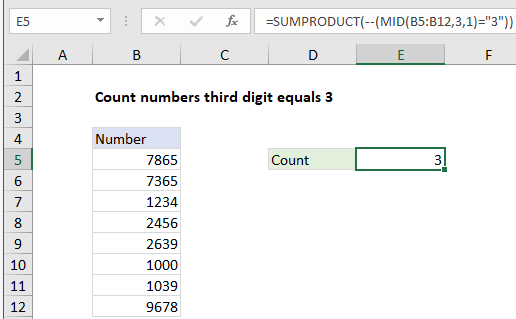
Explanation
To count numbers where the third digit equals 3, you can use a formula based on the SUMPRODUCT and MID functions. In the example shown, the formula in E5 is:
=SUMPRODUCT(--(MID(B5:B12,3,1)="3"))
How this formula works
To get the third character from a string in A1, you can use the MID function like this:
=MID(A1,3,1)
The first argument is a cell reference, the second argument specifies the start number, and the third argument indicates number of characters.
If you give the MID function a range of cells for the first argument, you’ll get back an array of results. In the example shown, this expression:
MID(B5:B12,3,1)
returns an array like this:
{"6";"6";"3";"5";"3";"0";"3";"7"}
This array contains the third digit from each cell in the range B5:B12. Notice the MID function has automatically converted numeric values in the range to text strings and returned the third character as a text value.
When we compare this array using =”3″, we get an array like this:
{FALSE;FALSE;TRUE;FALSE;TRUE;FALSE;TRUE;FALSE}
We use the double negative to coerce the TRUE and FALSE values to 1 and zero respectively, which returns:
{0;0;1;0;1;0;1;0}
Finally, with only one array to work with, the SUMPRODUCT function sums the items in the array and returns the total, 3.