How to use Excel AND Function
This Excel tutorial explains how to use the AND function with syntax and examples.
Excel AND Function Description
Microsoft Excel AND function tests a number of supplied conditions and returns TRUE if all conditions are TRUE. It returns FALSE if any of the conditions are FALSE.
That is;
- TRUE if ALL of the conditions evaluate to TRUE
or
- FALSE otherwise (i.e. if ANY of the conditions evaluate to FALSE).
Excel And Function Examples
The following spreadsheet shows three examples of the Excel And function:
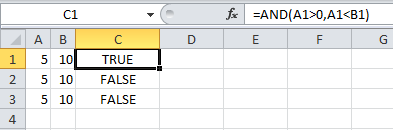
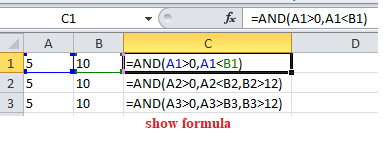
Explanation: Based on the example above, the AND function returns;
- the function in cell C1 evaluates to TRUE, as BOTH of the supplied conditions are TRUE;
- the function in cell C2 evaluates to FALSE, as the third condition, B2>12, is FALSE;
- the function in cell C3 evaluates to FALSE, as ALL of the supplied conditions are FALSE.
Syntax
AND( logical_test1, [logical_test2], … )
Arguments
where the logical_test arguments are one or more conditions that evaluate to either TRUE or FALSE.
Notes:
- In current versions of Excel (Excel 2007 and later), you can enter up to 255 logical_test arguments to the Excel And function. However, in Excel 2003, the function can only handle up to 30 arguments.
- If the logical_test arguments evaluate to numbers, instead of logical values, the value zero is treated as FALSE and all non-zero values are treated as TRUE.