How to use Excel COLUMN Function
This Excel tutorial explains how to use the COLUMN function with syntax and examples.
Excel COLUMN function Description
The Microsoft Excel COLUMN function returns the column number of a cell reference.
The COLUMN function is a built-in function in Excel that is categorized as a Lookup/Reference Function. It can be used as a worksheet function in Excel. As a worksheet function, the COLUMN function can be entered as part of a formula in a cell of a worksheet.
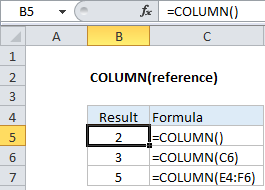
Explanation: The Excel COLUMN function returns the column number for a reference. For example, COLUMN(C5) returns 3, since C is the third column in the spreadsheet. When no reference is provided, COLUMN returns the column number of the cell which contains the formula.
Syntax
The syntax for the COLUMN function in Microsoft Excel is:
COLUMN( [reference] )
Returns
The COLUMN function returns a numeric value.